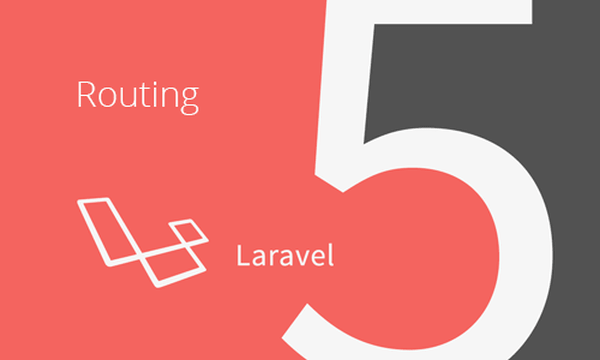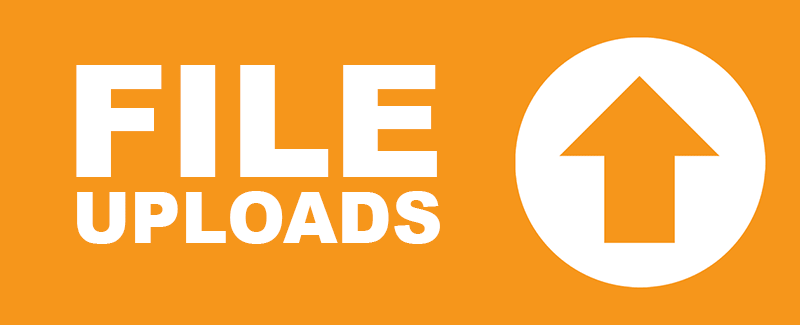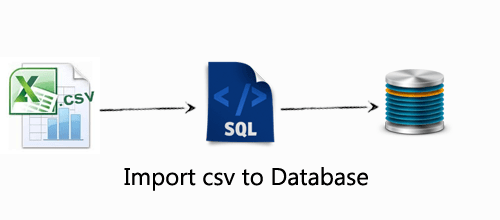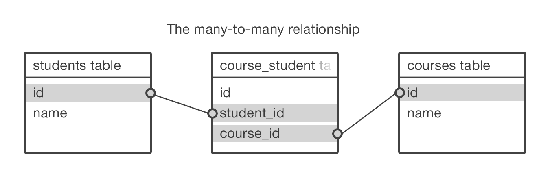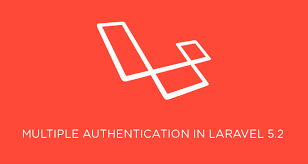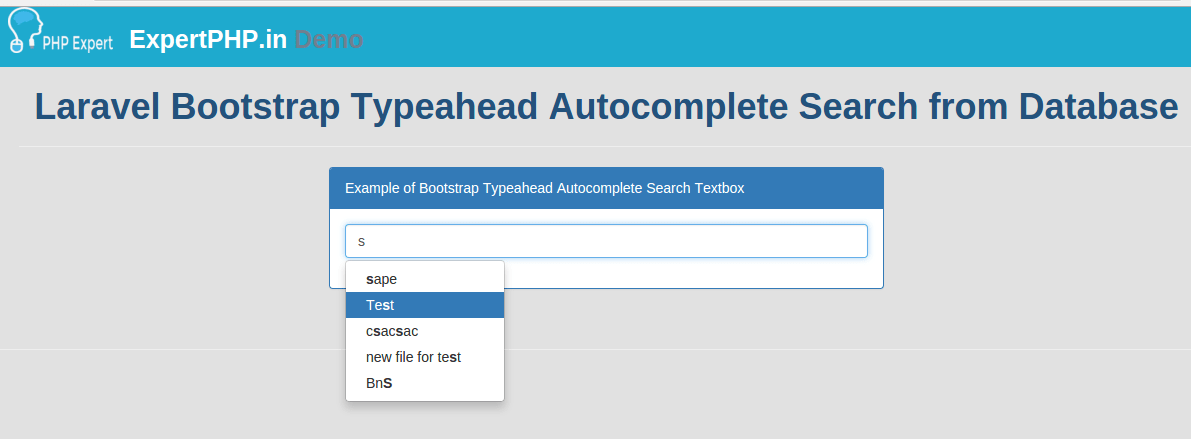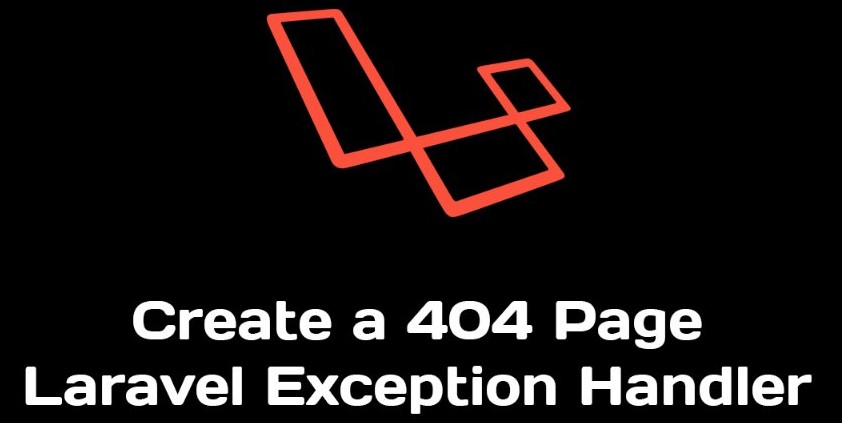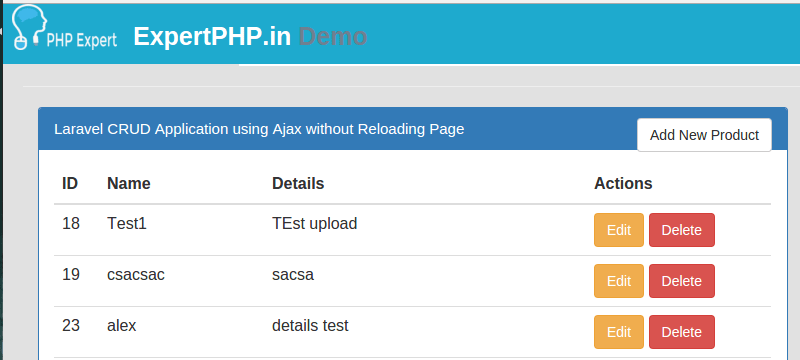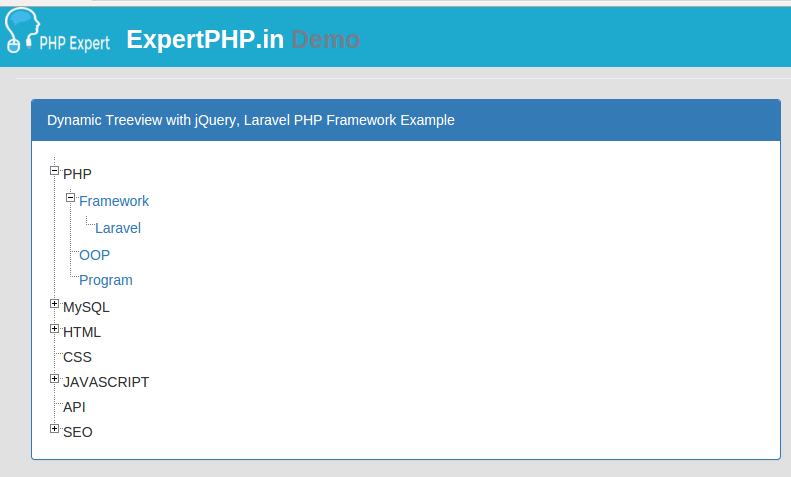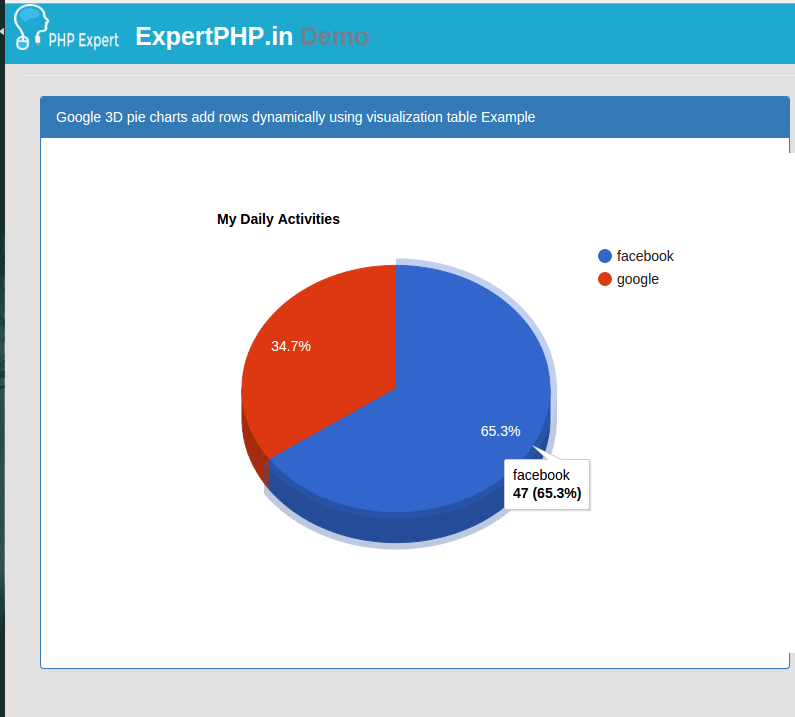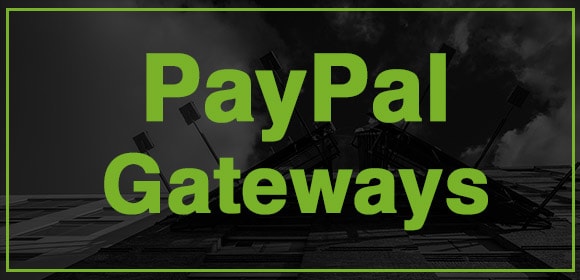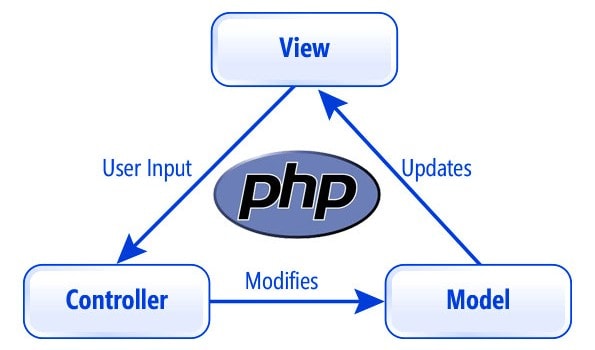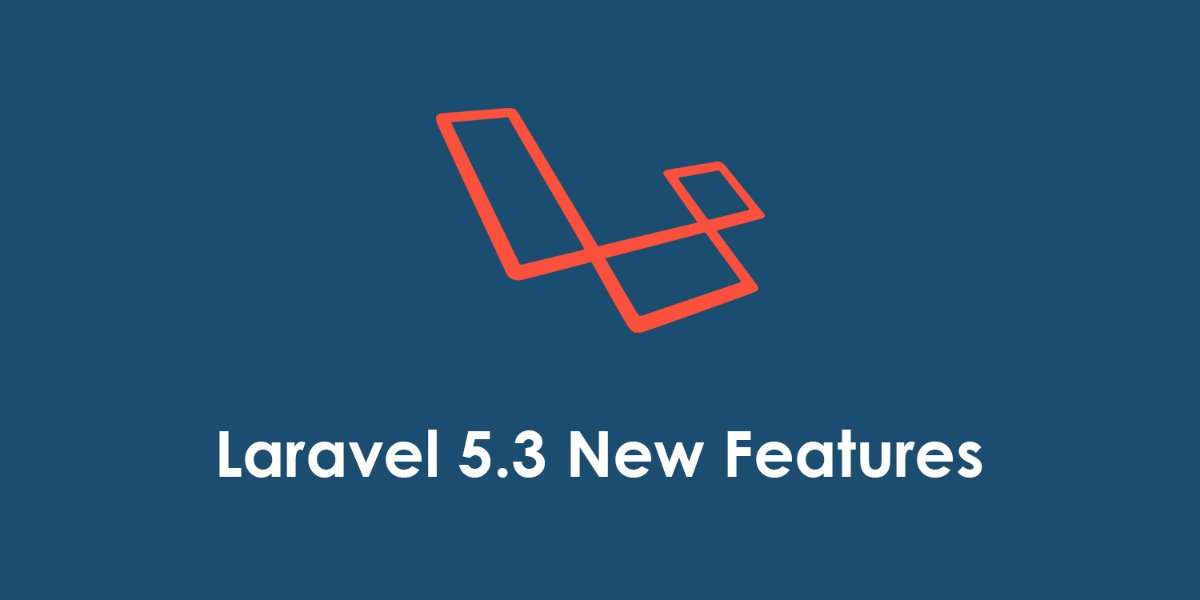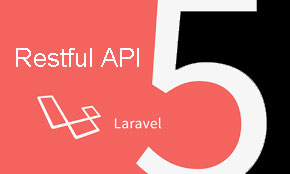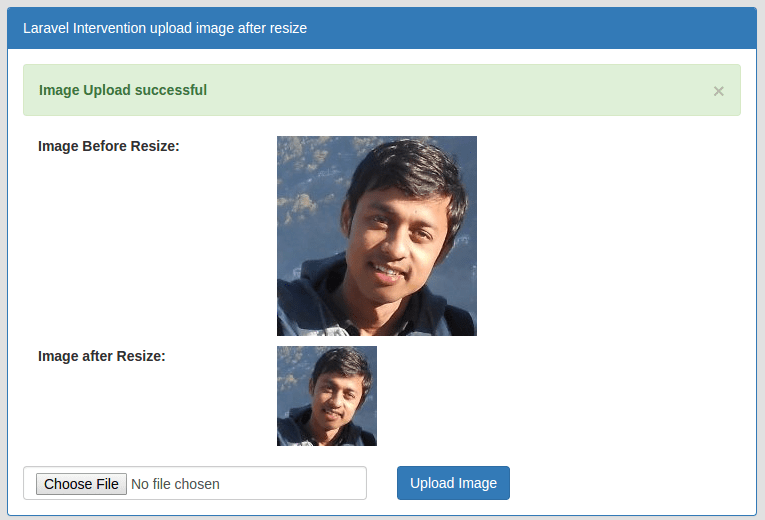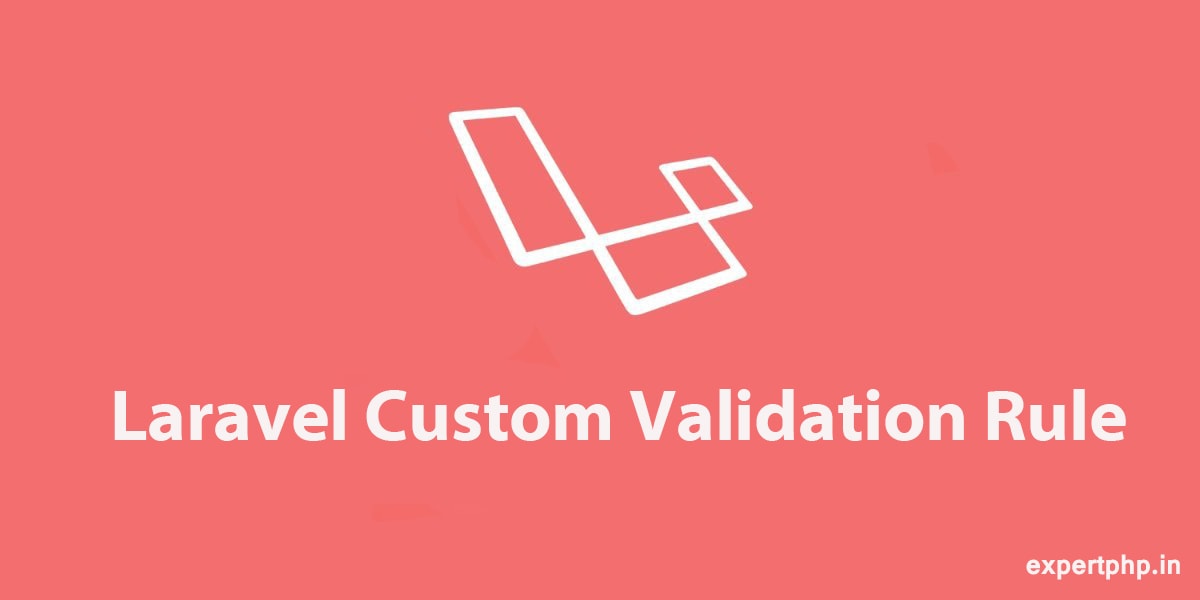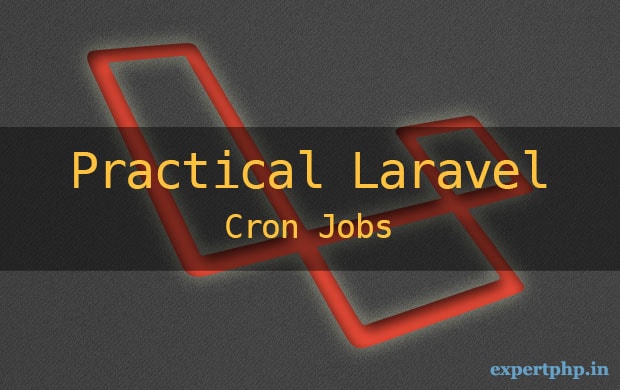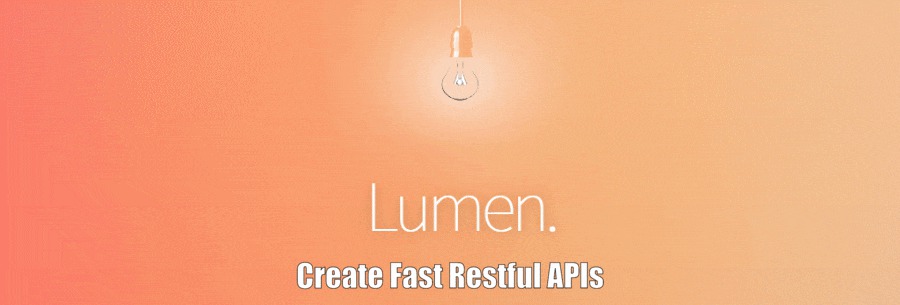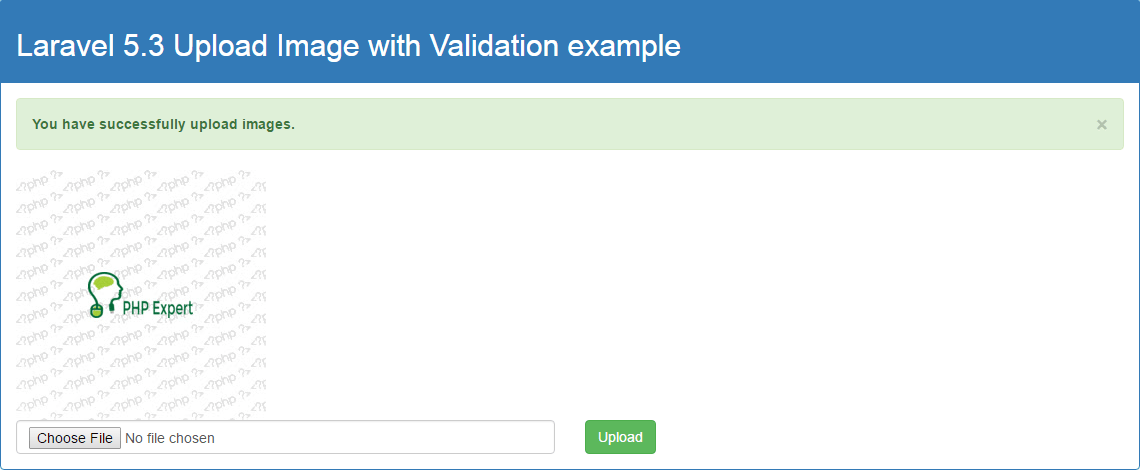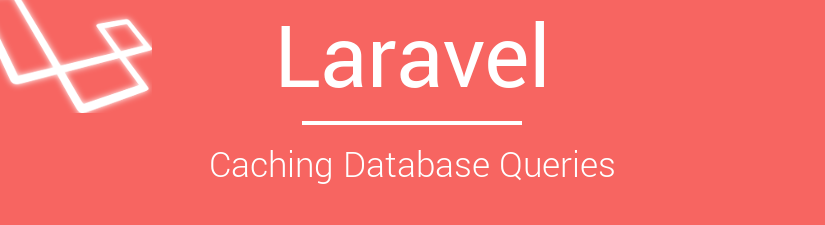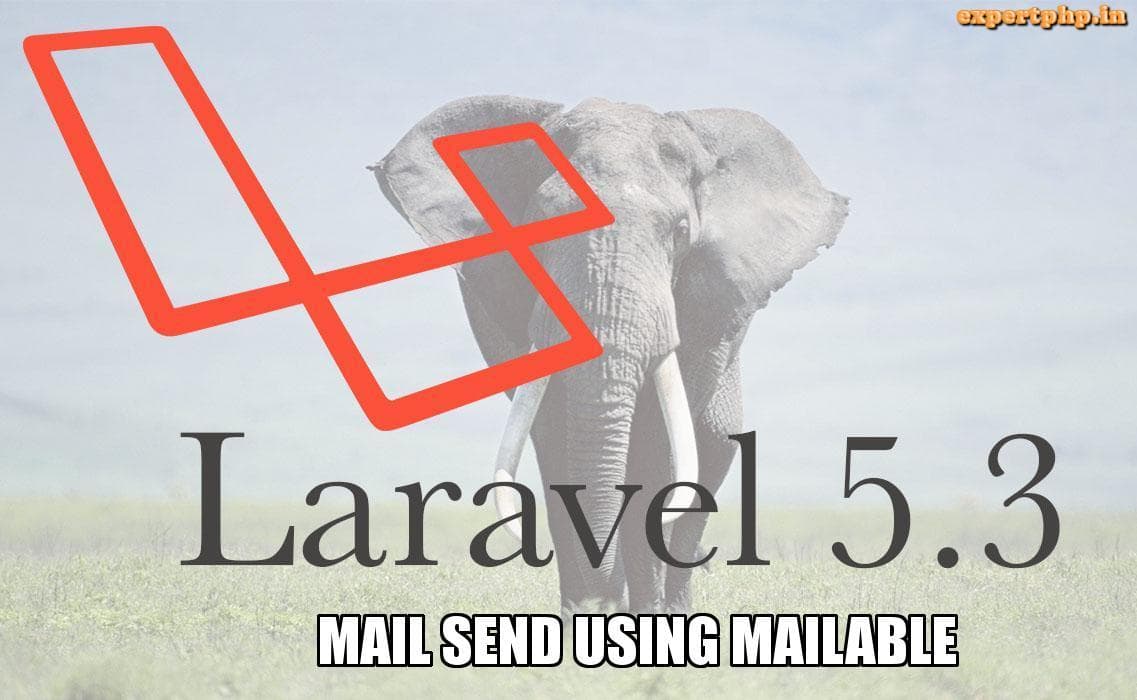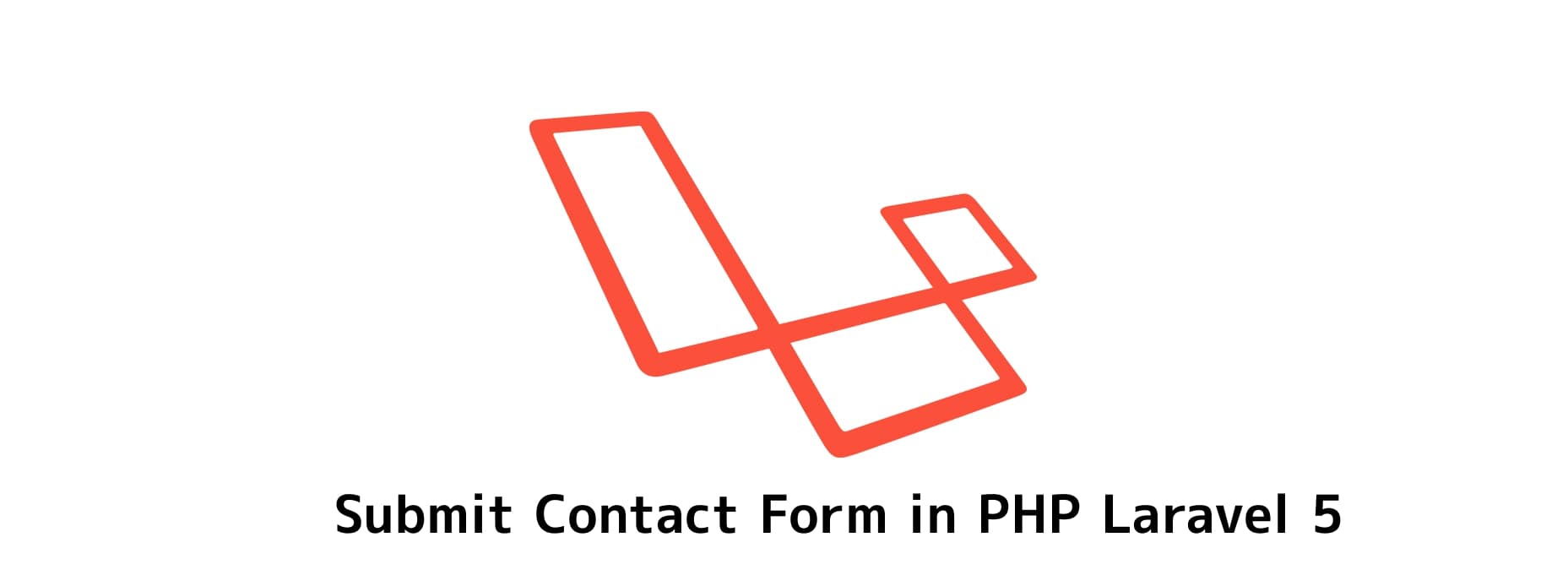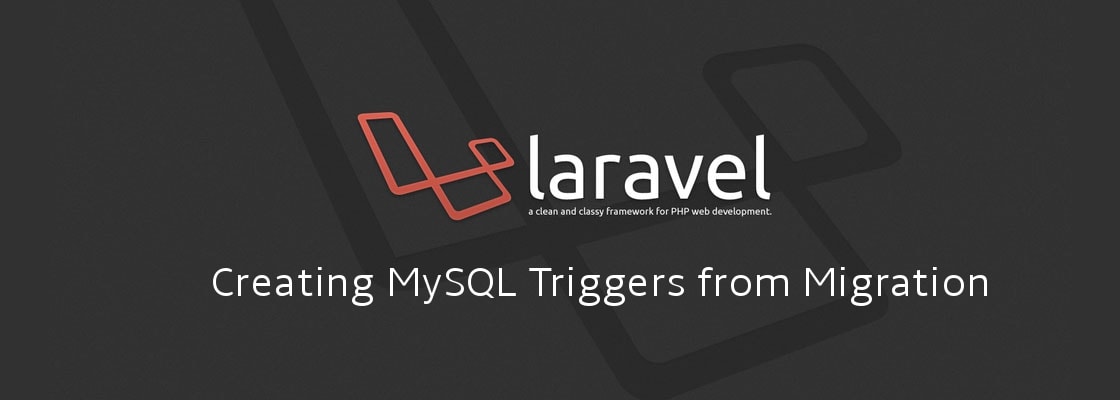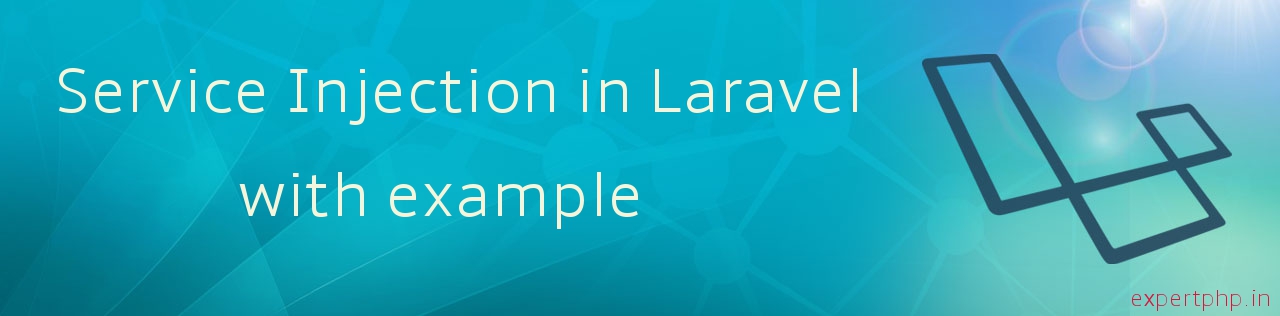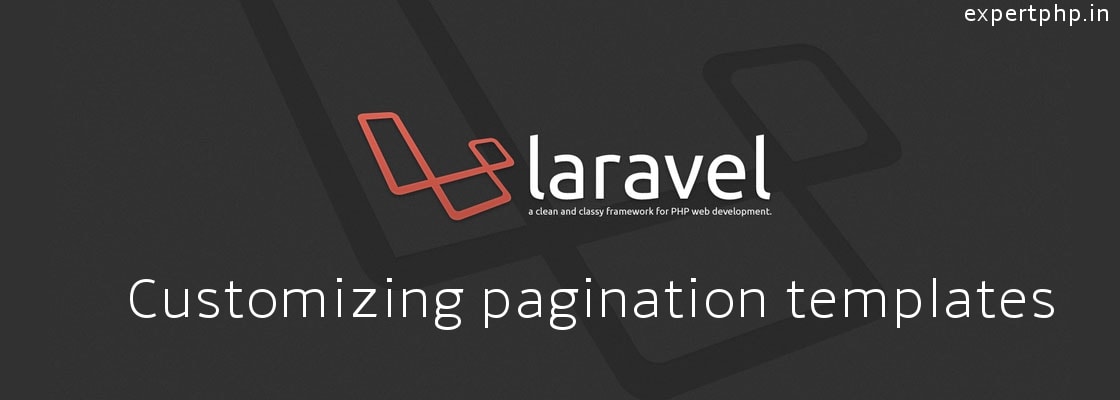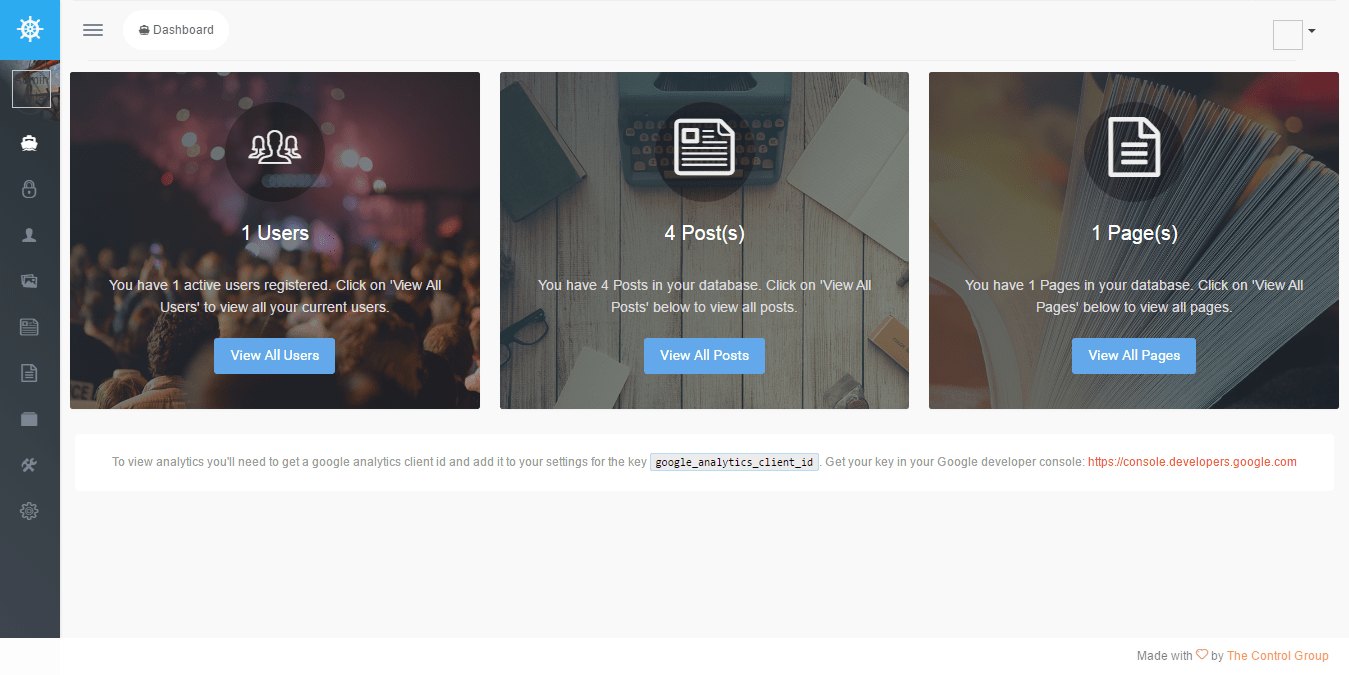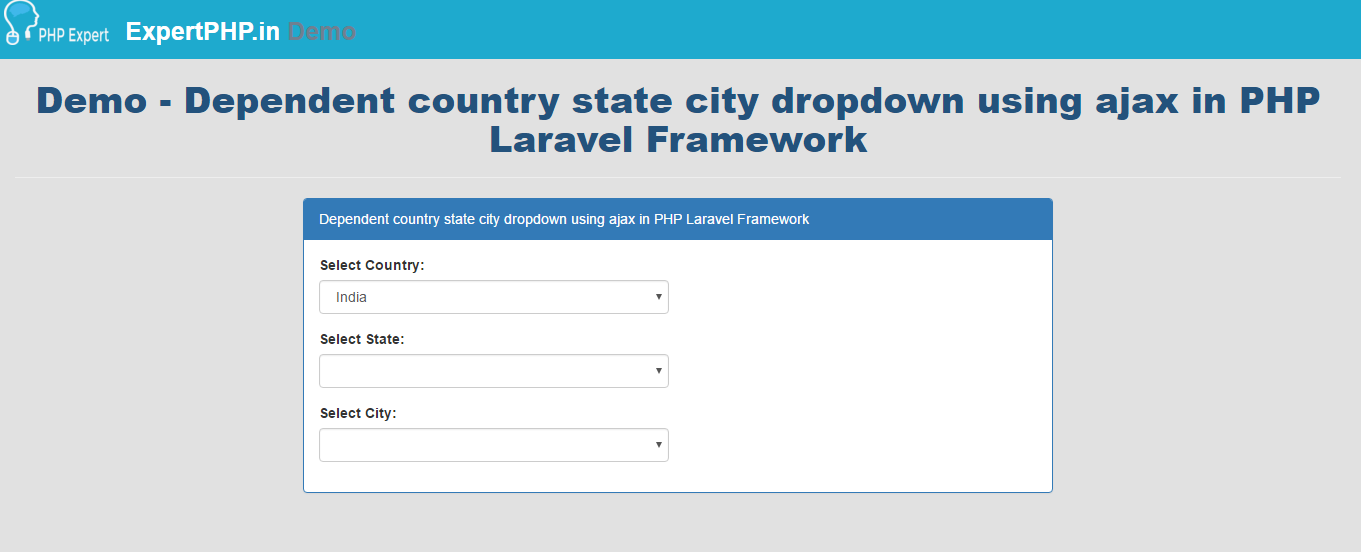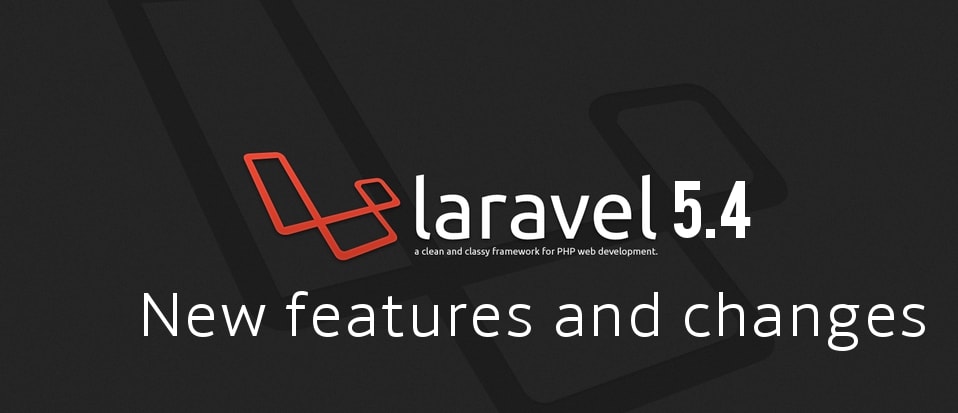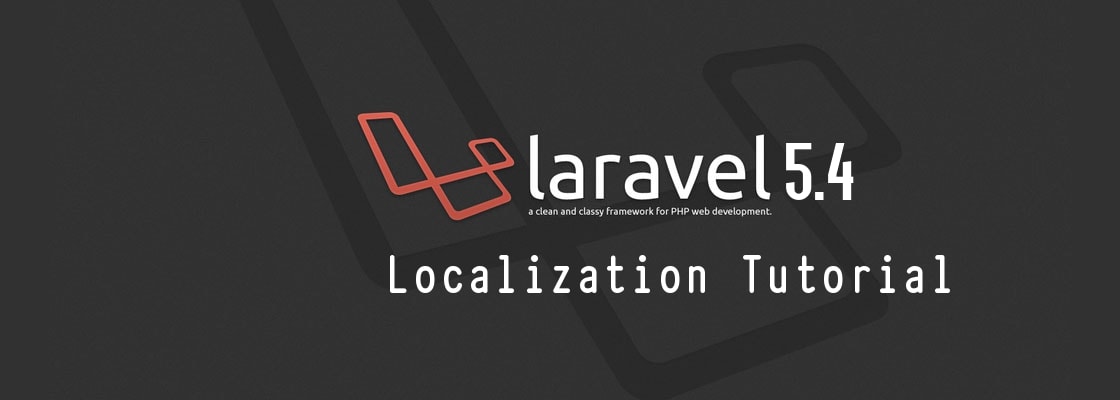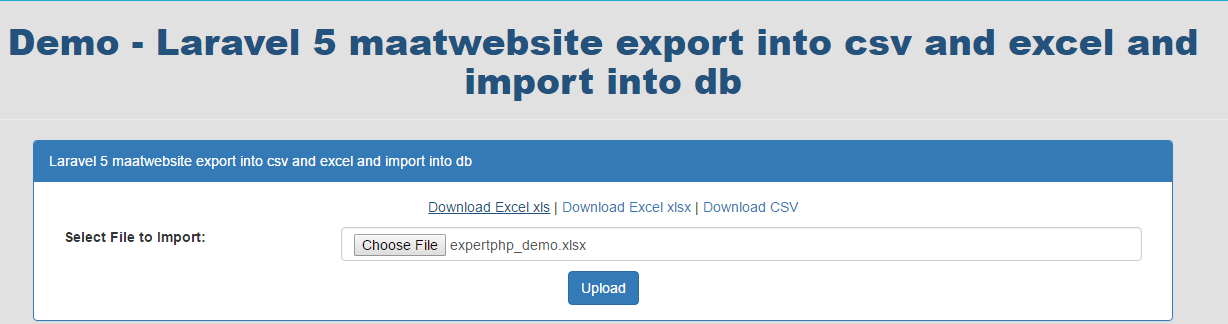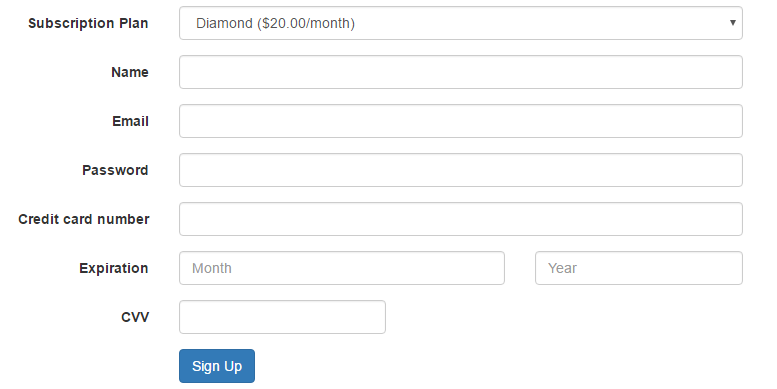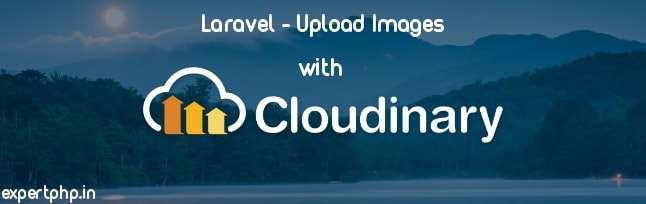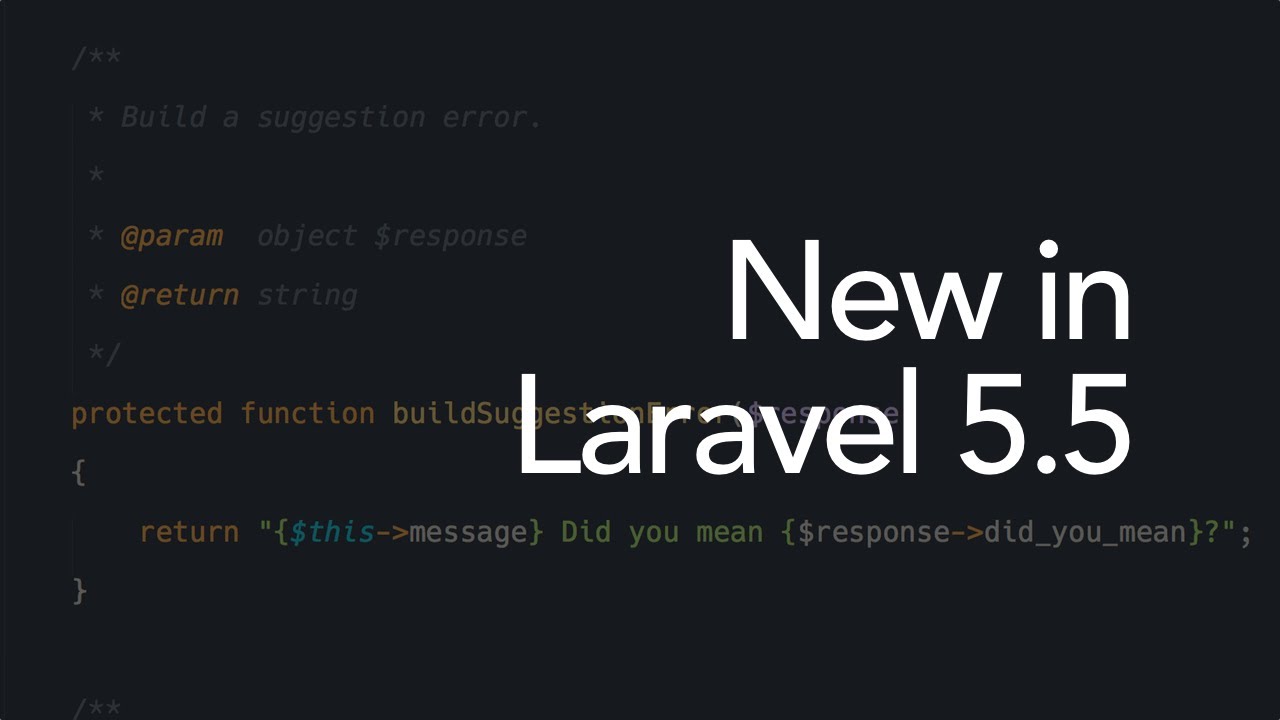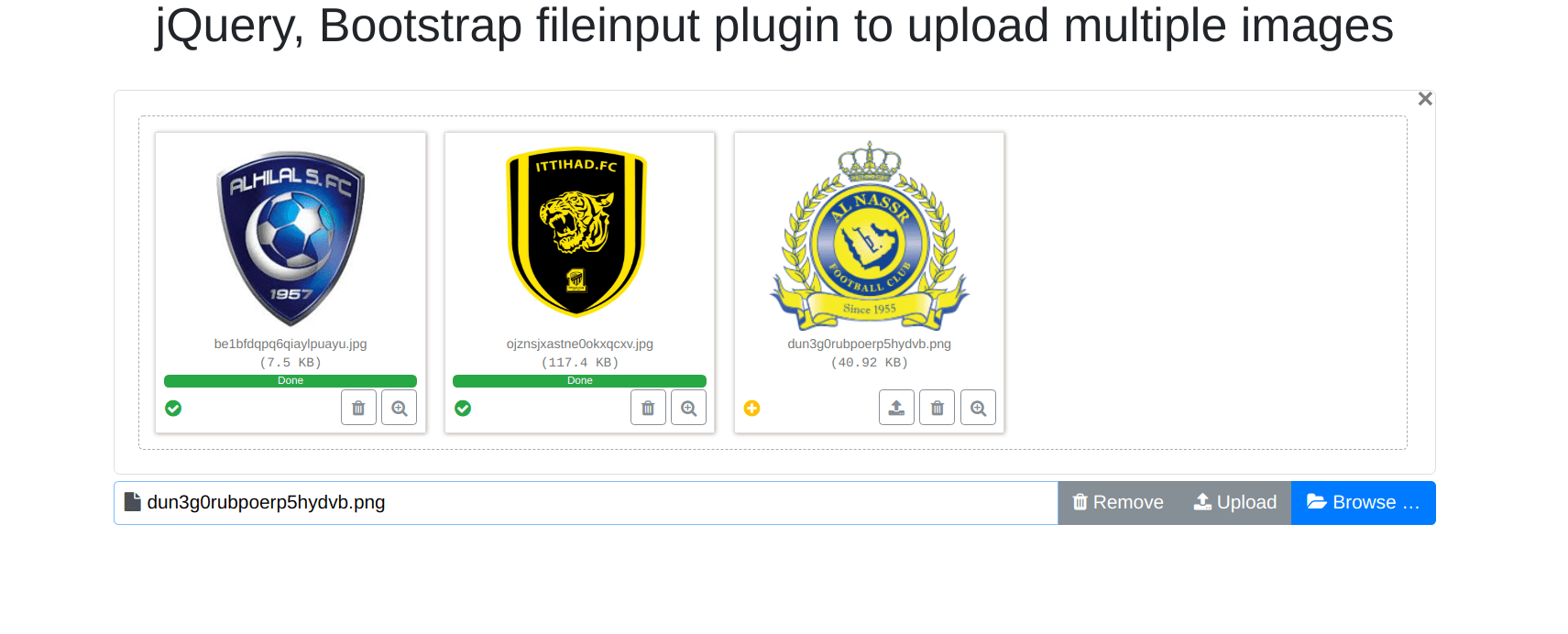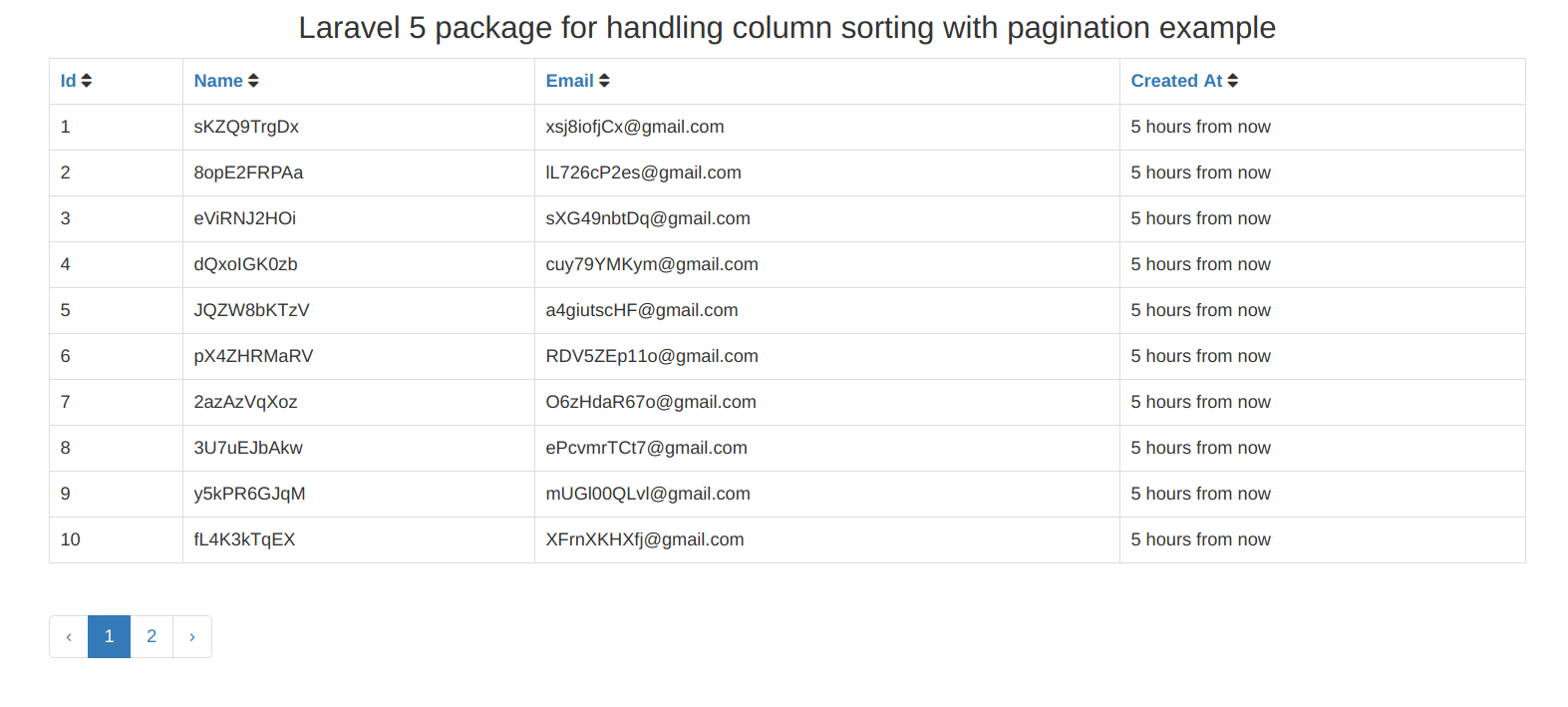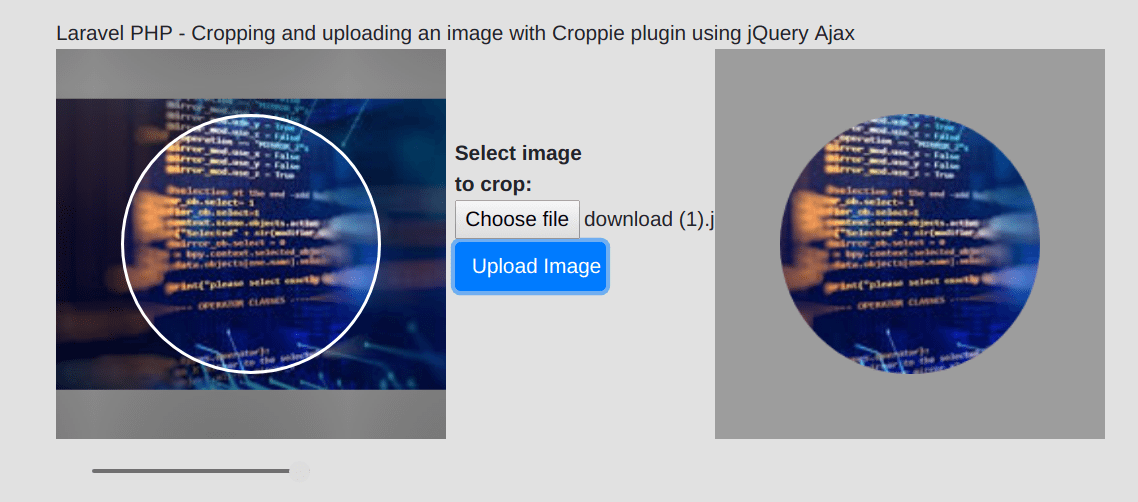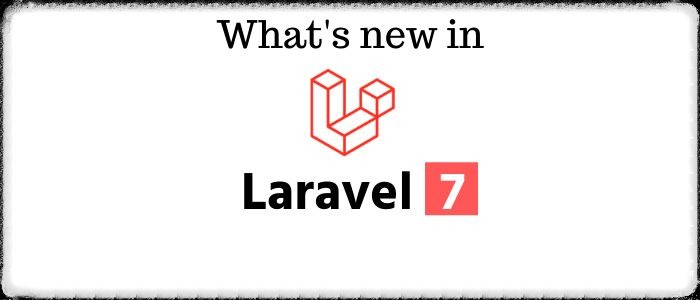Laravel PHP Create Folder and Upload file to google drive with access token
In this Laravel PHP tutorial, I will tell you how to upload file on Google drive using Google drive API.
I have already discussed about Login authentication with Google APIs, You can follow this link to get access token after successfully authentication with Google OAuth2 API.
For this example, I need refresh token for permanent access to Google APIs because Access token have limited lifetime that means you will have to repeat the OAuth 2.0 consent flow to authenticate user, but If you have refresh token then you can use this refresh token to obtain a new access token.
At the time of initial authorization request only, Google provide refresh token but to obtain refresh token you will have to specify offline access like this :
$this->gClient->setAccessType("offline");
$this->gClient->setApprovalPrompt("force");
You will have to enable Google Drive API with your Google account.
You need to have client_id, client_secret and api_key for this example.
First I will go with fresh installation by running following command :
composer create-project --prefer-dist laravel/laravel blog "5.4.*"Step 2 : User Table
Now I will create User table to store token after authentication with Google for future access.
When you install fresh Laravel application then you will have migration file for users table by default in following path database/migrations.
Now add a column "access_token" in users migration file to save access token for each user after authentication with Google APIs.
- public function up()
- {
- Schema::create('users', function (Blueprint $table) {
- $table->increments('id');
- $table->string('name');
- $table->string('email')->unique();
- $table->string('password');
- $table->text('access_token');
- $table->rememberToken();
- $table->timestamps();
- });
- }
Put above code in users migration file and run following command to create table in your database :
php artisan migrateStep 3 : Install Google Client Library
In this step, I will install the Google Client library by using composer, Add following line in your composer.json file :
"require": {
....
"google/apiclient": "2.0.*"
}
Now update your composer by running following command :
composer updateStep 4 : Add Routes
Now we will add some routes for this example :
routes/web.phpRoute::get('glogin',array('as'=>'glogin','uses'=>'UserController@googleLogin')) ;
Route::post('upload-file',array('as'=>'upload-file','uses'=>'UserController@uploadFileUsingAccessToken')) ;
Step 5 : User Controller
In this UserController, We have two method with constructor. In constructor, I will define the authorized Google client object.
googleLogin() method is used to authenticate user and save access token of that user in a "users" table.
uploadFileUsingAccessToken() method is used to upload file to user's google drive account but before uploading files or creating folder, We will check if access token is expired then generate new one with the help of refresh token.
- <?php
- namespace App\Http\Controllers;
- use Illuminate\Http\Request;
- use App\Http\Controllers\Controller;
- use App\User;
- class UserController extends Controller
- {
- public $gClient;
- public function __construct(){
- $google_redirect_url = route('glogin');
- $this->gClient = new \Google_Client();
- $this->gClient->setApplicationName(config('services.google.app_name'));
- $this->gClient->setClientId(config('services.google.client_id'));
- $this->gClient->setClientSecret(config('services.google.client_secret'));
- $this->gClient->setRedirectUri($google_redirect_url);
- $this->gClient->setDeveloperKey(config('services.google.api_key'));
- $this->gClient->setScopes(array(
- 'https://www.googleapis.com/auth/drive.file',
- 'https://www.googleapis.com/auth/drive'
- ));
- $this->gClient->setAccessType("offline");
- $this->gClient->setApprovalPrompt("force");
- }
- public function googleLogin(Request $request) {
- $google_oauthV2 = new \Google_Service_Oauth2($this->gClient);
- if ($request->get('code')){
- $this->gClient->authenticate($request->get('code'));
- $request->session()->put('token', $this->gClient->getAccessToken());
- }
- if ($request->session()->get('token'))
- {
- $this->gClient->setAccessToken($request->session()->get('token'));
- }
- if ($this->gClient->getAccessToken())
- {
- //For logged in user, get details from google using acces
- $user=User::find(1);
- $user->access_token=json_encode($request->session()->get('token'));
- $user->save();
- dd("Successfully authenticated");
- } else
- {
- //For Guest user, get google login url
- $authUrl = $this->gClient->createAuthUrl();
- return redirect()->to($authUrl);
- }
- }
- public function uploadFileUsingAccessToken(){
- $service = new \Google_Service_Drive($this->gClient);
- $user=User::find(1);
- $this->gClient->setAccessToken(json_decode($user->access_token,true));
- if ($this->gClient->isAccessTokenExpired()) {
- // save refresh token to some variable
- $refreshTokenSaved = $this->gClient->getRefreshToken();
- // update access token
- $this->gClient->fetchAccessTokenWithRefreshToken($refreshTokenSaved);
- // // pass access token to some variable
- $updatedAccessToken = $this->gClient->getAccessToken();
- // // append refresh token
- $updatedAccessToken['refresh_token'] = $refreshTokenSaved;
- //Set the new acces token
- $this->gClient->setAccessToken($updatedAccessToken);
- $user->access_token=$updatedAccessToken;
- $user->save();
- }
- $fileMetadata = new \Google_Service_Drive_DriveFile(array(
- 'name' => 'ExpertPHP',
- 'mimeType' => 'application/vnd.google-apps.folder'));
- $folder = $service->files->create($fileMetadata, array(
- 'fields' => 'id'));
- printf("Folder ID: %s\n", $folder->id);
- $file = new \Google_Service_Drive_DriveFile(array(
- 'name' => 'cdrfile.jpg',
- 'parents' => array($folder->id)
- ));
- $result = $service->files->create($file, array(
- 'data' => file_get_contents(public_path('images/myimage.jpg')),
- 'mimeType' => 'application/octet-stream',
- 'uploadType' => 'media'
- ));
- // get url of uploaded file
- $url='https://drive.google.com/open?id='.$result->id;
- dd($result);
- }
- }

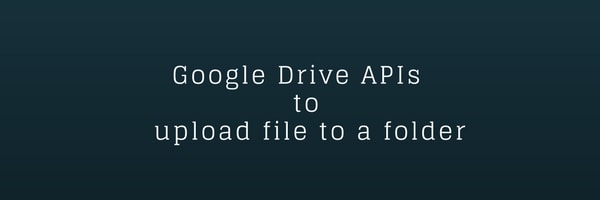

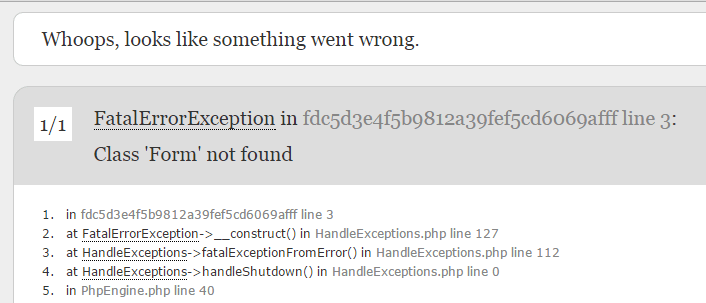
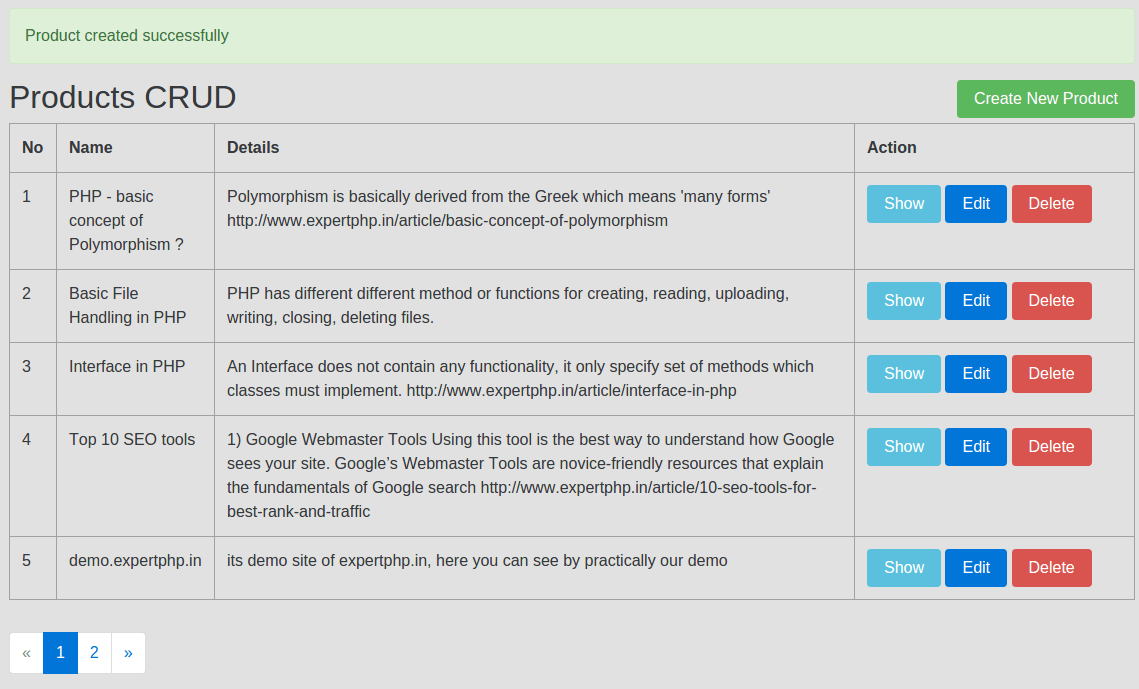
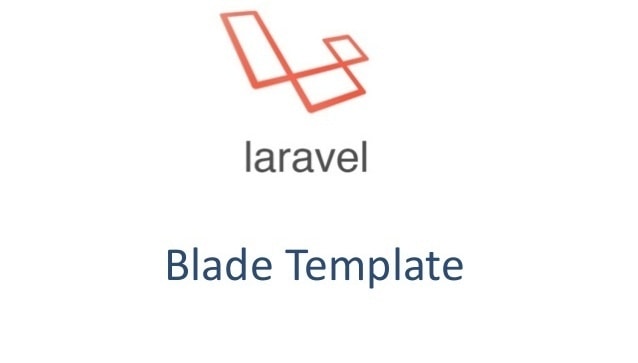
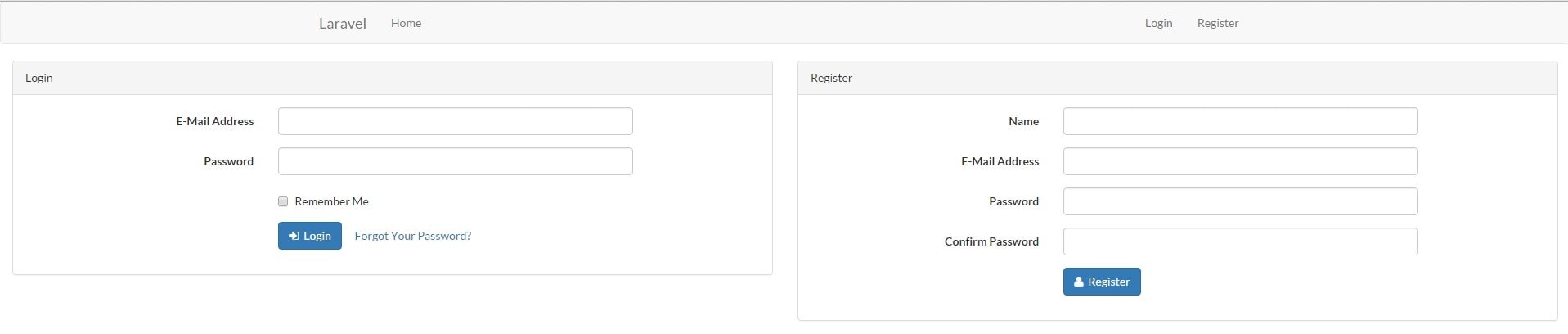
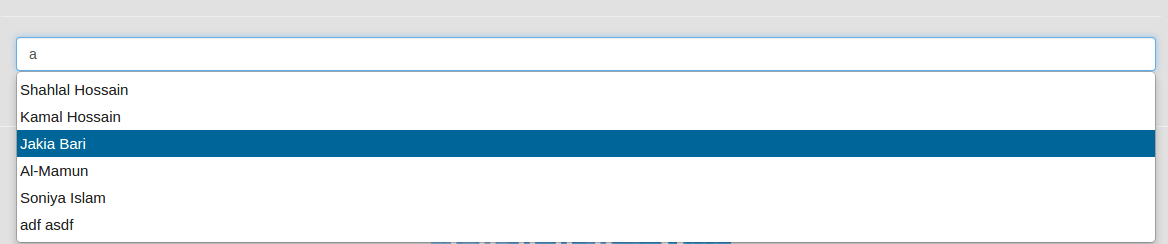
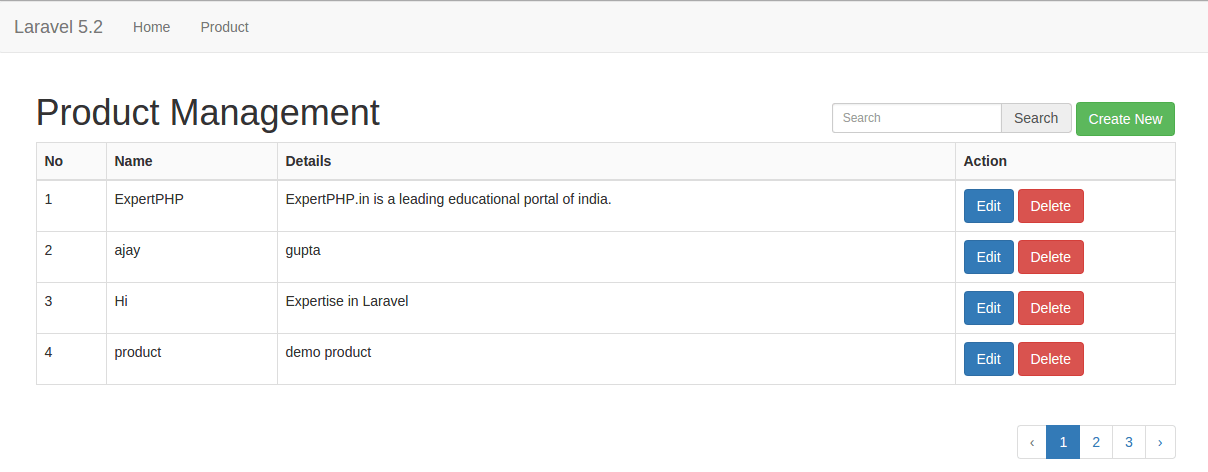
.jpg)